News
If you’re using Google Chrome you might want to update it now!
If you use Google Chrome in any of your devices, you should update it to the newest version immediately. If you’re not sure how it’s done, read on and we’ll show you an easy guide.
Advertisement
Google unveiled a massive security flaw during the weekend, so now you need to check if you’re up to date.
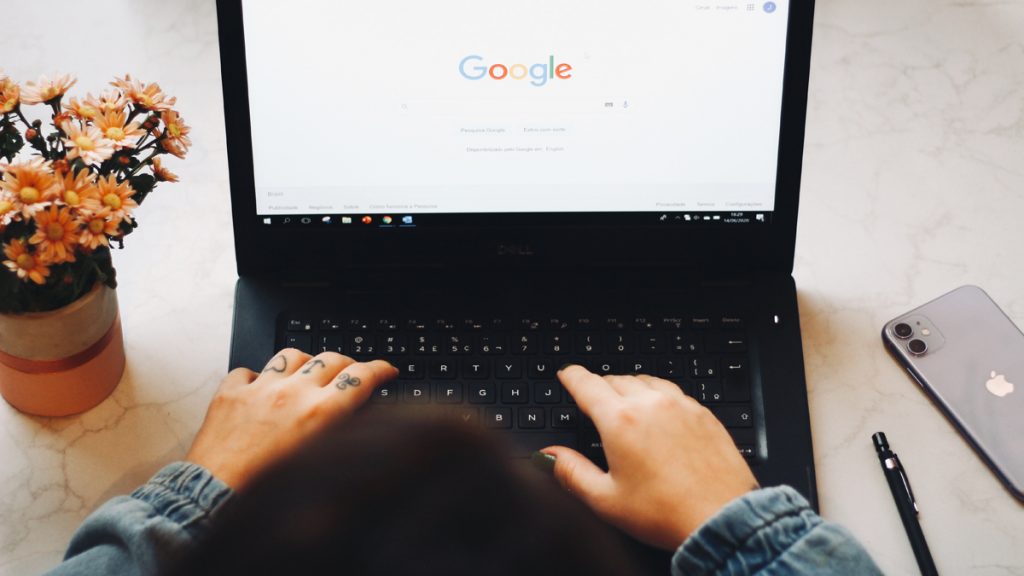
If your current internet browser of choice is Google Chrome, it’s time you check for a very important security update. Whether you use it on Windows, Linux or MacOS and if it’s only a Chromium-based resource.
That is because last Friday, Google released its newest Chrome update to fix a critical vulnerability. The security flaw has been actively exploited in a series of ongoing cyberattacks. The company has since then urged everyone in every operating system to update their browser immediately.
The security issue concerns a specific collection of libraries by the name of Mojo. Those back-ends are usually utilized by Chromium-based browsers such as Brave, Microsoft Edge and Opera.
The vulnerability was labeled by Google’s team as severe, labeling it CVE-2022-307. Luckily, the new update has a patch that fixes this issue. So, if you want to make sure your Google Chrome is up-to-date, check for version 105.0.5195.102.
If you haven’t updated yet or don’t know how to proceed in doing so, check below how you can update your Google Chrome browser in just a few seconds.
How to update Google Chrome on Android Devices
Generally, all Android cell phones and other devices look for automatic updates on Google related products and install them. If this particular setting is disabled on your device, you can reenable it.
Just open the Play Store app, click on Google Chrome and tap the three little dots to open the browser’s menu. That will show you all your current update settings and you can reenable it then.
Here’s a quick step-by-step guide:
- Access the Play Store app, then tap your profile icon in the top right corner;
- Select “manage apps and device”, which will open an overview window;
- The overview window will then tell if all apps are up to date or if there are new updates available to your phone. If the latter, tap on it to see which they are;
- See if any of those apps is the Google Chrome browser. If it is, tap on “update”.
You will be redirected to another website
You’ll receive messages for less than 1 week, with a maximum of 1 message per day. You can unsubscribe anytime by replying STOP. By submitting this form, I confirm that I am 18+ years old and agree to the Privacy Policy and Terms and Conditions. I also provide my signature, giving express consent to receive informational messages via automated emails, SMS, MMS text messages, and other forms of communication. Message frequency may vary as part of our good-faith effort to respond to your inquiry. Message and data rates may apply. Text STOP to cancel. I understand that my consent to receive communications is not a condition of purchase and that I may revoke my consent at any time.
How to update Google Chrome on iOS devices
If you use Google Chrome on your iPhone, iPad or iMac, the App Store should automatically set your device to look for and install any updates. If you’re not sure it’s doing so, you can check for them manually. Here’s how to do it:
- Open the App Store on your iOS device;
- Select “profile properties” in the top right corner of your screen. Once the app opens your account, scroll down until you see “available updates”.
- Look for the Google Chrome app. If the app is listed, tap update and provide your Apple ID and password to confirm your identity. Then wait for the update to finish.
If you can’t find Google Chrome under the available updates, you can go directly to the App Store and look for it. If the update is available to you, a command button should appear. You can then tap in it to begin. Alternatively, you can also update your Google Chrome browser within the app itself.
How to update Google Chrome on your desktop
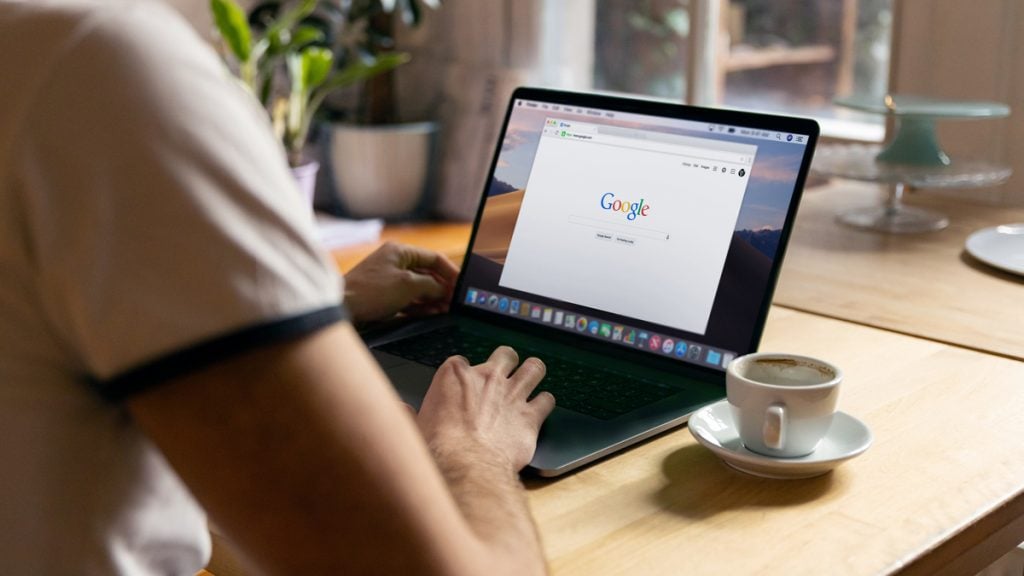
It doesn’t matter if you’re using Linux, Windows or MacOS because the update process is basically the same. You can check for them easily and install the newest version within just a few seconds.
- On your computer, open the Google Chrome browser and click on the three dots in the top right corner of your screen;
- In some devices, the browser will tell you if there’s a new update available. A green icon means there’s a new update out for less than two days. The orange icon means the update’s out for more than four days. Finally, a red icon means an update is pending for more than a week;
- Scroll down and select “help”. Then click on “about Google Chrome”;
- This will open a new screen. If there’s an update, the download should start automatically. If you’re up to date, it’ll show you the current version you have installed.
- Once the update is over, the browser will ask you to relaunch so it can properly install it. Do so and that is it.
What are the best antivirus softwares available today?
Since we’re on the subject of internet security, do you know the importance of having a good antivirus installed on your computer? If not, check the link below for more information. We’ll also provide some of the top antiviruses out there to keep all your information safe.
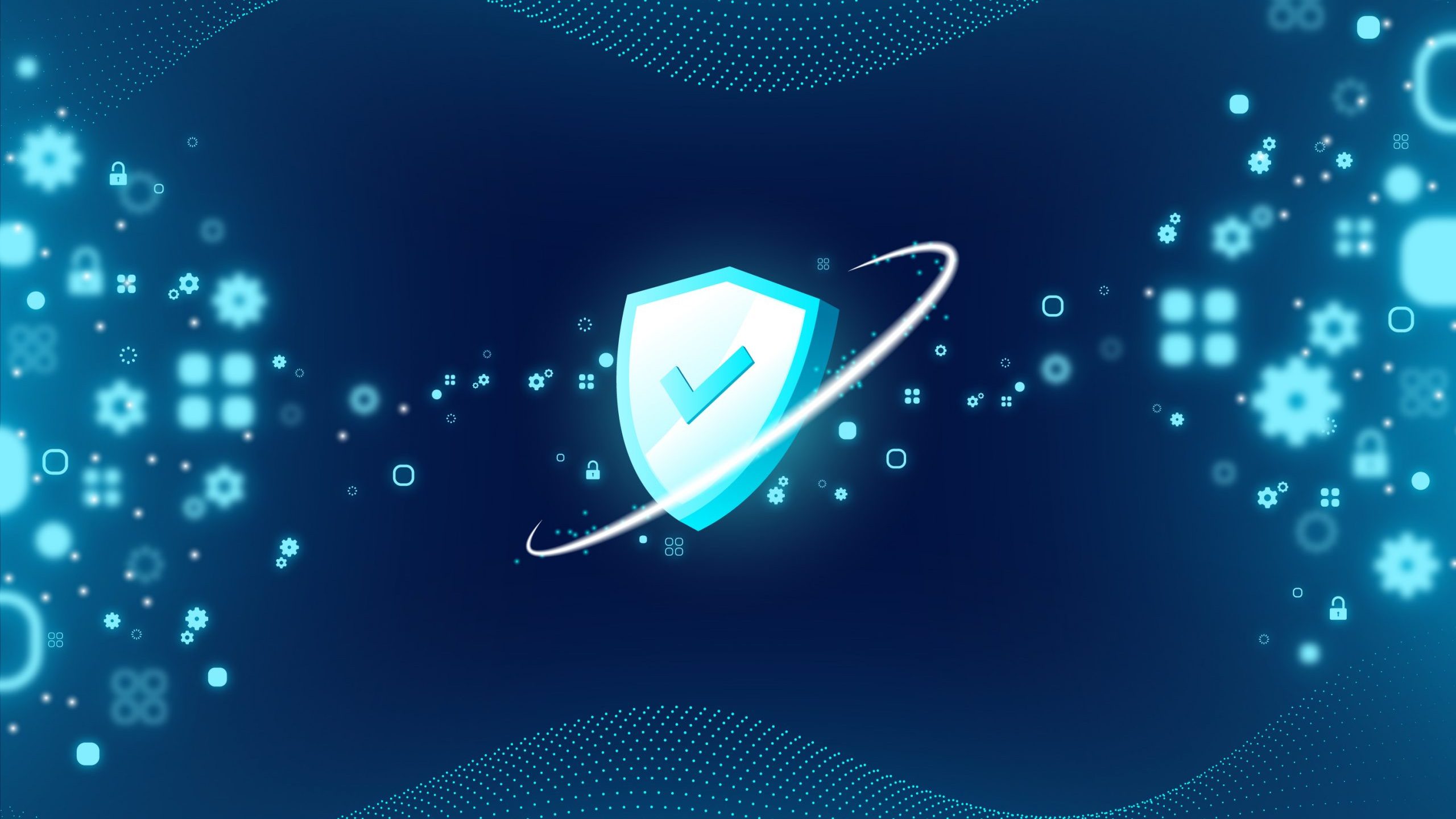
What are the best antivirus softwares available
Learn which are the best antivirus softwares available in the market to keep your devices safe while browsing the internet.
Trending Topics
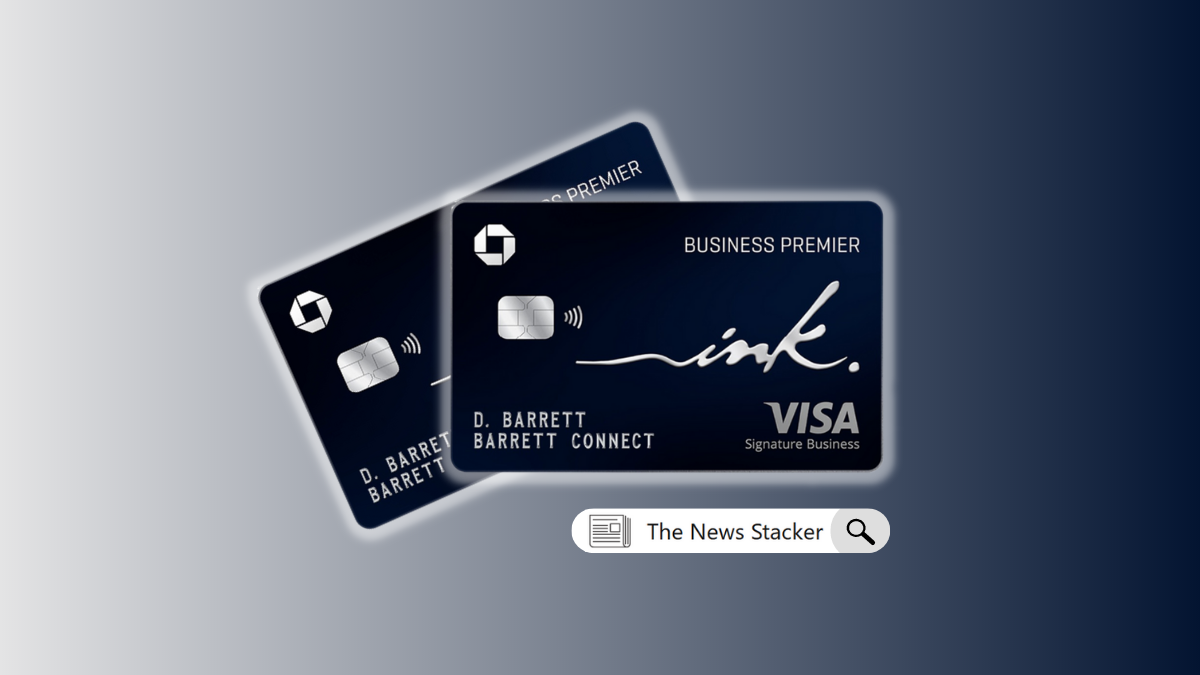
Ink Business Premier℠ Credit Card review: Maximize Business Expenses and Rewards!
Find out if the Ink Business Premier℠ Credit Card is right for you with this review. Get a breakdown of all the features and benefits
Keep Reading
What is an HCOL area? Learn what it means
An HCOL area can be good or bad, depending on your lifestyle. The first step to finding out if it works for you is to read this post.
Keep Reading
Affordable Valentine’s Day gifts to impress your loved one
Are you looking for a way to show your love that won't break the bank? Check out our guide to affordable Valentine's Day gifts!
Keep ReadingYou may also like

The best credit card for restaurants for those who love eating out!
Dining out can be costly, but it doesn't have to be. Find the best credit card for restaurants and start saving today!
Keep Reading
See how to apply for the Citi® Double Cash Card
Learn how to apply for the Citi® Double Cash Card and get 18 months of 0% intro APR on balance transfers and purchases. Read on for more!
Keep Reading
Learn how to get airport lounge access
Wondering how to get airport lounge access? Here are a few tips and tricks to make your travel a little more comfortable. Read on for more!
Keep Reading