News
Learn how to control app permissions and protect your data
We use apps everyday, but do we give much thought to what the privacy policies and terms of services say? Find out how you can protect your data from invasive Android app permissions.
Advertisement
Limit the access mobile apps have on your personal information.
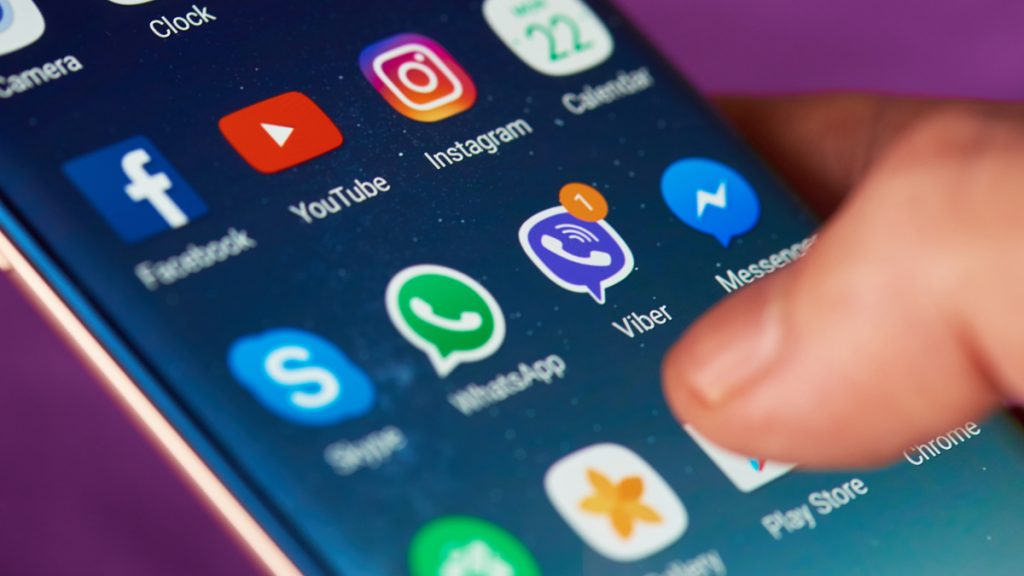
If you have an Android phone, you may have noticed that most apps are often requesting permissions they have absolutely no need for. Like an app asking permissions for things that are unrelated to their primary function. For instance when a shopping app asks to access your camera or contacts.
That is mostly because when an app requests an access that is not part of their scope, it’s usually so the company that developed it can collect your data. What happens then is that they will offer that data to third parties, like data brokers and advertising companies.
You need to look out for apps that request permissions to access your camera, contact, location, microphone and photo library. If neither of those things are required for the app to function properly, it can put your privacy at risk.
These app permissions can collect a lot of personal information, and pose a big risk to you if that info is exposed in a breach or mishandled in other ways. That is the main reason you should learn how to manage permissions on your electronic devices.
Once you’re managing these permissions, make sure you always keep them at a minimum. Meaning you should only give access to what the app needs to function in a proper way. For instance, a navigation app needs access to your location, but there’s no reason why it should access your camera or contacts.
Fortunately, it’s pretty simple to change all app permissions on a device. On Android mobiles, you can even choose to manage these permissions by type or by app. Keep reading the content below to learn how you can manage app permissions on your phone.
How to limit app permissions on your Android phone
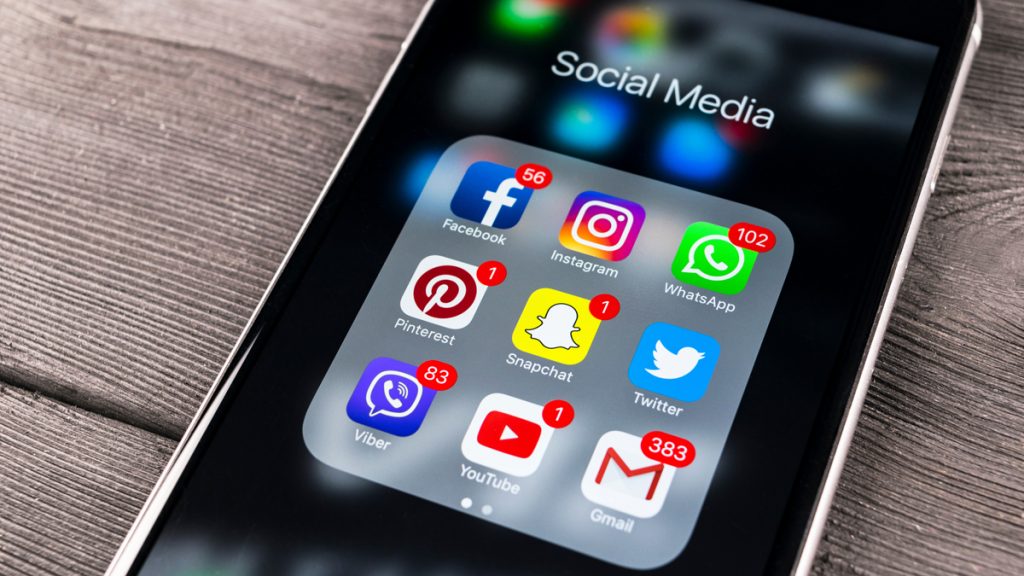
If you’re concerned about a specific app on your Android library, you can manage the app’s permissions exclusively. You can also do this to every app you feel like limiting access to your data.
The first step is to unlock your phone and go to “settings”. Then, select “apps”. You can either look for the app using the magnifying glass or scroll down until you find it. Then, tap “permissions” and see which app permissions it has. You can tap on a permission to allow it or not.
Another way you can access app permissions is by tapping and holding your finger over the app’s icon. Then, all you have to do is tap the Info icon (the little “i” on the top right corner of the pop-up window).
You can also manage your app permissions by the type to save you some time. For instance, if you want to check which apps have access to your camera or your contacts, you can easily check by doing the following:
Unlock your phone, go to “settings”, tap “privacy” and then “permission manager”. After that, select the permission type you want to see and check which app has access to those permissions. You can tap on the app to allow or don’t allow access.
You will be redirected to another website
You’ll receive messages for less than 1 week, with a maximum of 1 message per day. You can unsubscribe anytime by replying STOP. By submitting this form, I confirm that I am 18+ years old and agree to the Privacy Policy and Terms and Conditions. I also provide my signature, giving express consent to receive informational messages via automated emails, SMS, MMS text messages, and other forms of communication. Message frequency may vary as part of our good-faith effort to respond to your inquiry. Message and data rates may apply. Text STOP to cancel. I understand that my consent to receive communications is not a condition of purchase and that I may revoke my consent at any time.
Google Maps has a new feature that will check the vibe of your destination
Google Maps now has a new resource that allows users to check the “vibe” of a neighborhood before visiting it. Check the link below for more details and learn how you can use the new feature.
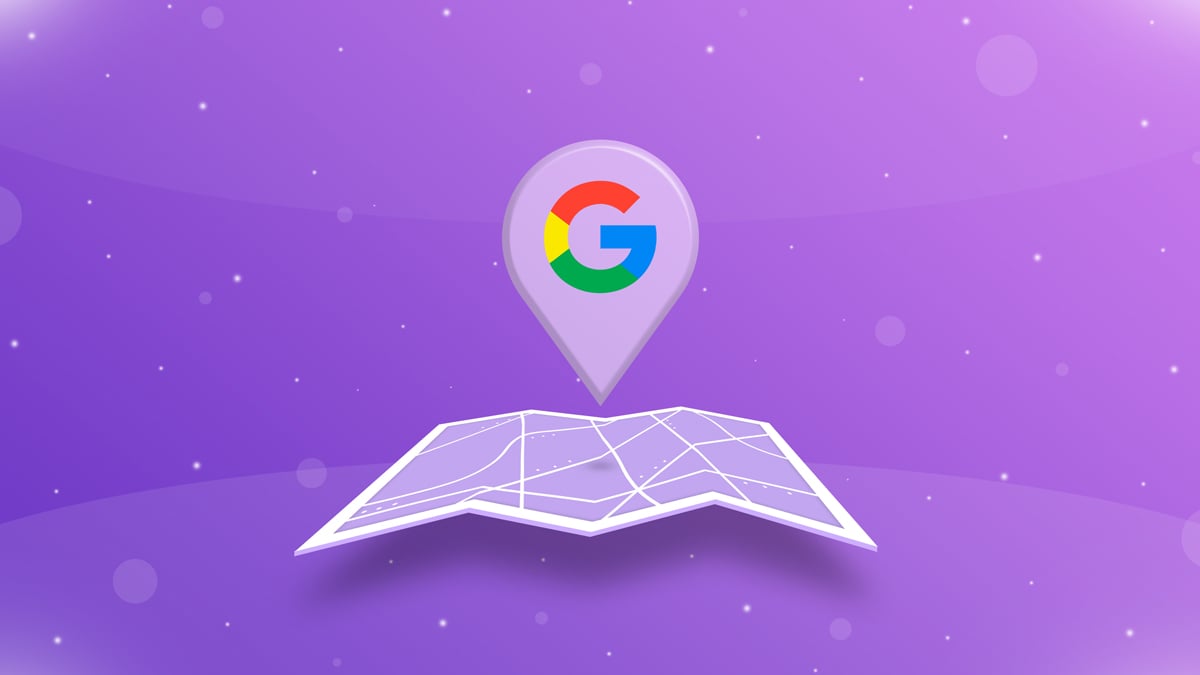
Google Maps has a new feature
The new search engine is supposed to enhance the company’s tools with immersion and allow you to check the "vibe" of a neighborhood before visiting it.
Trending Topics

What are the top-selling items in 2022?
Check this post to learn about the top-selling items in 2022. With changes in consumer behavior, some items may surprise you!
Keep Reading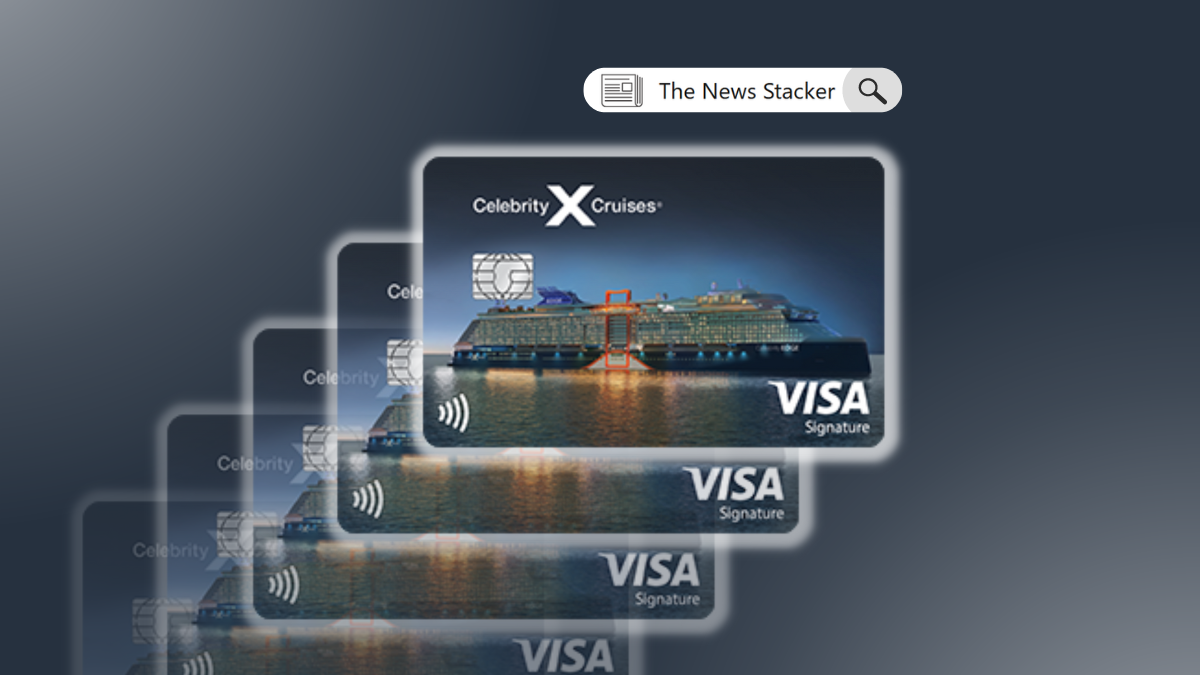
Celebrity Cruises Visa Signature® Credit Card review
Get in-depth insight into the benefits and features of the Celebrity Cruises Visa Signature® Credit Card in our comprehensive review!
Keep Reading
Older and new generations: what are the differences?
There will always be differences between generations. But what are the older and new generation key differences? Keep reading.
Keep ReadingYou may also like
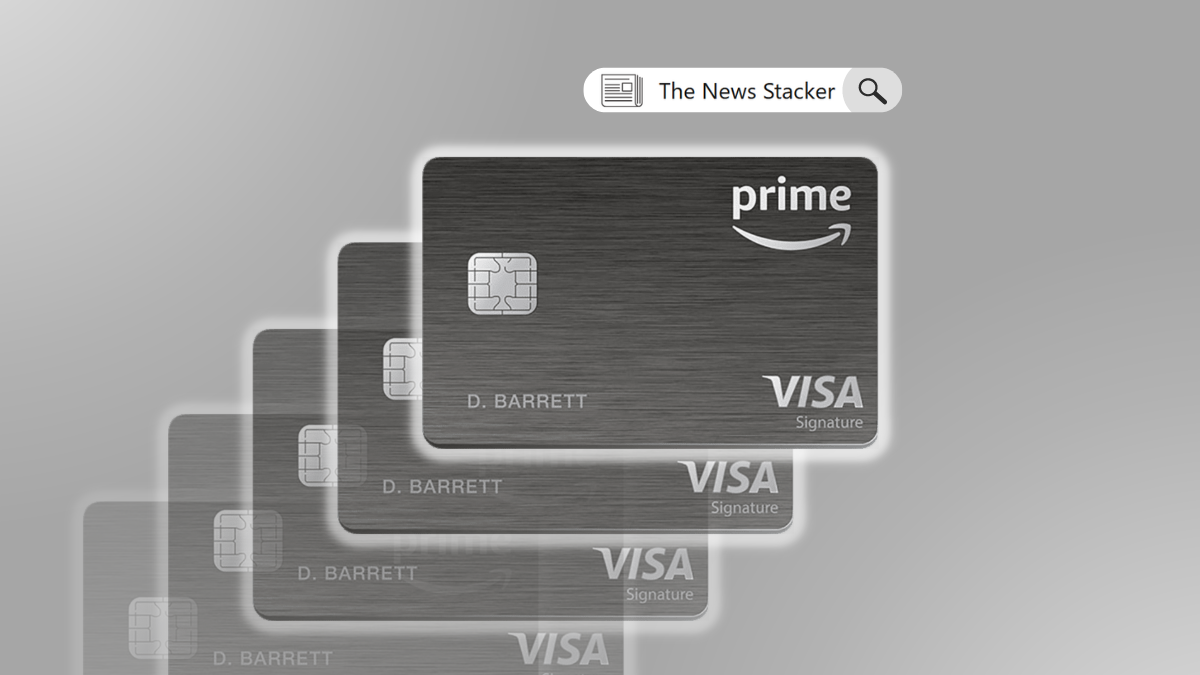
Amazon Prime Rewards Visa Card review: The best way to save money on Amazon
This Amazon Prime Rewards Visa Card review will explain all the benefits for cardholders, including rewards on purchases and offers.
Keep Reading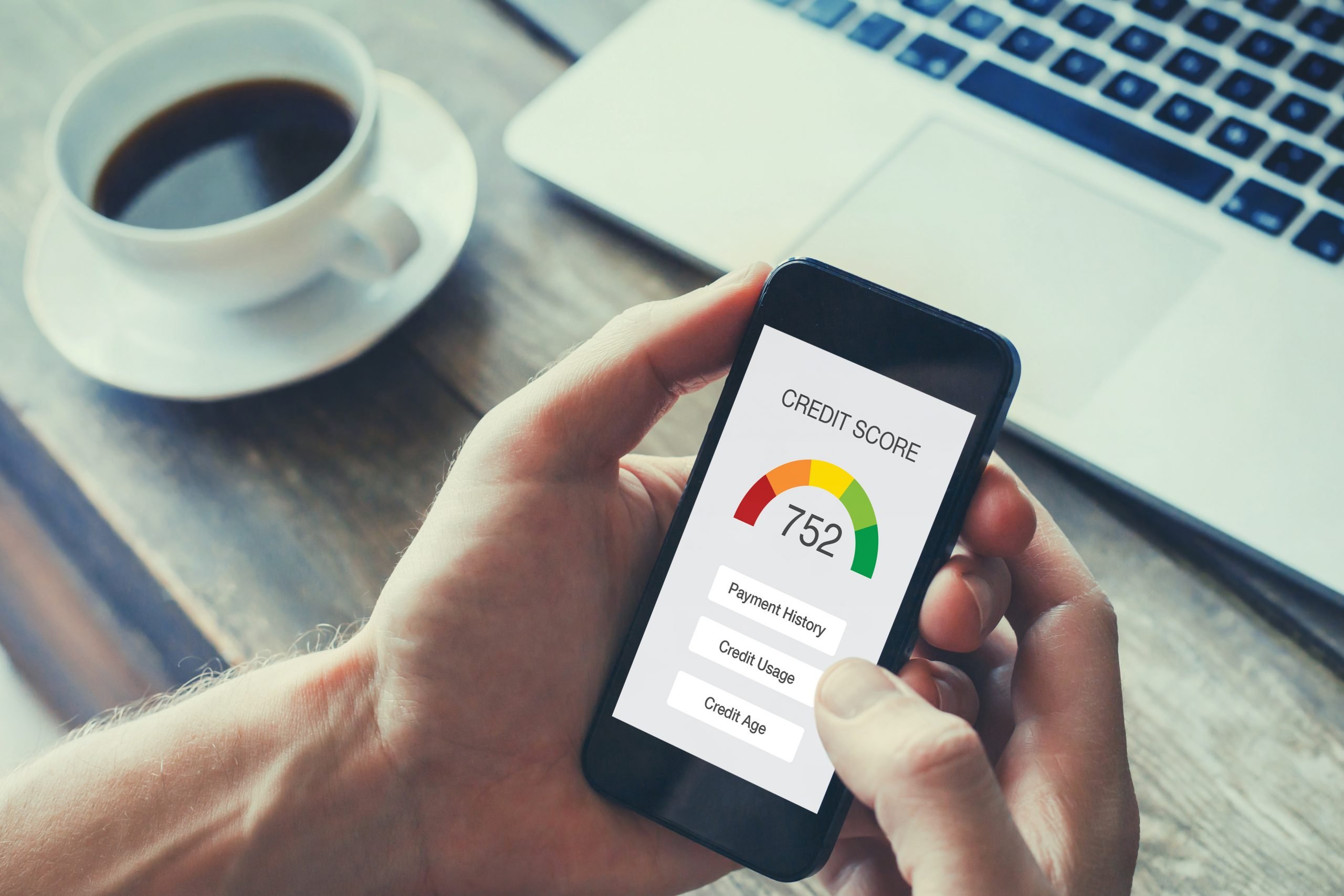
Check Your Credit Score with These Top Credit Report Apps
Looking to boost your credit score? Check our list of top credit apps that can help you monitor changes in your report.
Keep Reading
The top 10 biggest influencers of all time
Who are the biggest influencers of all time? This list includes bloggers, YouTubers, and social media stars with significant impact online.
Keep Reading