Technology
How to know if your Android phone has a virus
Learn how to spot the signs that your Android phone might be infected with a virus and how you can remove it. With these tips, you can keep your device safe and secure.
Advertisement
Learn how to spot the signs and get rid of viruses with ease

Do you know that an Android phone is vulnerable to virus and malware almost as much as a computer?
There’s a common misconception that just because a mobile phone isn’t running a desktop operating system, it can’t get infected by malware.
To make sure your device is secure, it’s important to be familiar with the warning signs. More importantly, what to do to remove any kind of malware from your phone.
Below, we’ve selected the most common signs of virus infection and what you can do about it.
Hints that your Android phone has a virus
Before we begin, it’s important to note that there aren’t any known Android viruses in the true sense of the world.
That means that the possibility of your device being infected with a real computer virus right now is slim to none.
However, a virus is just a very specific malware, and there are plenty of other malware that can in fact infect your Android operating system.
That includes spyware, adware, Trojans and more. See below to learn how to spot the signs that your Android phone is infected with a virus.
Check if you are pre-approved for credit cards and loans with no impact to your credit score
You will be redirected to another website
You’ll receive messages for less than 1 week, with a maximum of 1 message per day. You can unsubscribe anytime by replying STOP. By submitting this form, I confirm that I am 18+ years old and agree to the Privacy Policy and Terms and Conditions. I also provide my signature, giving express consent to receive informational messages via automated emails, SMS, MMS text messages, and other forms of communication. Message frequency may vary as part of our good-faith effort to respond to your inquiry. Message and data rates may apply. Text STOP to cancel. I understand that my consent to receive communications is not a condition of purchase and that I may revoke my consent at any time.
Your contacts are getting spam from you

If you’ve been noticing that your contacts have been getting spam from your accounts, it’s a sign that your Android phone may have a virus.
There are a few ways that this can happen: either your phone has been infected with malware that is sending out spam messages, or your accounts have been hacked and someone is using them to send spam.
Either way, it’s a good idea to take some steps to clean up your phone and protect your accounts.
Too many pop-up ads
Pop-up ads are one of the most common signs that your Android phone has a virus.
These pesky ads can appear out of nowhere, and they often cover the entire screen, making it difficult to use your phone.
Many virus-infected phones will also display more ads than usual, even when you’re not using any apps that display ads.
Pop-up ads are usually caused by adware, which is a type of software that displays ads on your phone without your permission.
Adware can be installed on your phone without you knowing it, for example, when you download a free app from the internet.
Apps installed without your permission
One surefire way to tell if your Android phone has a virus is to look for unfamiliar apps.
If you see an app that you don’t remember downloading, or that you don’t recognize, it’s possible that it’s a malicious app masquerading as something else.
Another red flag is if an app requires excessive permissions, such as access to your contacts, text messages, and location.
While some apps do need these permissions to function properly, others may be asking for more information than they need.
If you’re unsure about an app, you can do a quick internet search to see if others have reported it as being malicious.
Your phone’s battery is draining much quicker
If the battery is draining much more quickly than usual, it could be a sign that your Android phone has a virus.
There are a few different ways that viruses can affect your battery life. First, a virus can prevent your phone from going into power-saving mode.
Second, a virus can cause your phone to run background processes that use up battery power. Third, a virus can cause your phone to display ads or other unwanted content that uses up battery power.
Fourth, a virus can cause your phone to connect to the internet more often than usual, which can also drain battery power.
How to remove viruses from your Android device

If your device is exhibiting any of the problems described above, there’s a high chance it might be infected. Here’s what you can do to clean your Android and get rid of any and all malware.
Start by clearing your cache
One of the most important things you can do is clear your cache regularly. The cache is a temporary storage area where apps and web browsers store data.
Over time, this data can build up and slow down your device.
Clearing the cache will delete this data and help to improve the performance of your device.
To clear your cache, go to Settings > Storage > Clear Cache. You can also try using a cache cleaner app to automate the process.
Use the ‘safe mode’ to delete unknown apps
One of the most effective methods to rid your Android phone from a virus is to boot into safe mode and delete any unknown apps.
To do this, simply long-press the power button, then tap and hold the “power off” option.
After a few seconds, you should see a prompt to enter safe mode. Once you’re in safe mode, go to your settings app and look for the “apps” or “application manager” option.
From there, you should be able to see a list of all the apps installed on your device. If you see anything suspicious, simply tap on it and select “uninstall”.
Take advantage of Google Play Protect
Android devices are no stranger to viruses, with malware and Trojans making their way onto phones and tablets every day.
The good news is that there’s a built-in way to help keep your device safe: Google Play Protect.
This service runs in the background, scanning apps and files for signs of malicious activity. If it finds anything suspicious, it will either block the offending app or remove it altogether.
In addition, Google Play Protect will also warn you if you try to install an app that is known to be unsafe.
To turn on Google Play Protect, open the Settings app and go to Security & privacy > Google security.
From here, you should see a toggle for “Scan device for security threats”. Make sure this is turned on, and you’re good to go!
Install anti-malware software
One other option you have to make sure your Android phone becomes virus-free is to install anti-malware software.
There are plenty of great options available, and some of them are even free. Once you’ve installed the app, run a full scan of your system.
This will help to identify any malicious software that may be lurking on your device. Finally, remove any infected files and restart your device.
So, with any luck, this will get rid of the virus and restore your Android to its rightful place as the ruling mobile platform.
Learn how to control app permissions on your phone
Now that you know how to protect your Android phone from a virus infection, learn how to control app permissions to protect your data usage. So, follow the link below to see our helpful guide.
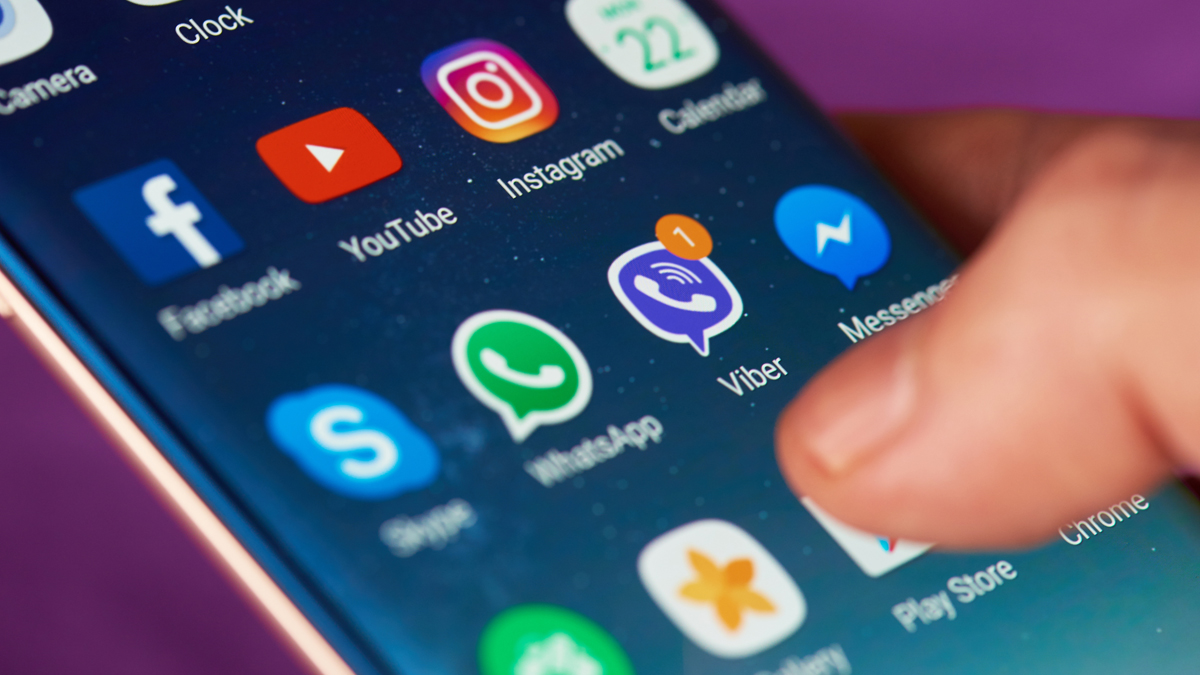
Learn how to control app permissions
Worried about apps having too much access to your data? Check out how to limit app permissions and keep your information safe.
Trending Topics

Publisher issuing refunds over Bob Dylan’s replica signature on new book
Publisher Simon and Schuster is issuing refunds for all customers who purchased Bob Dylan’s new book with a replica signature.
Keep Reading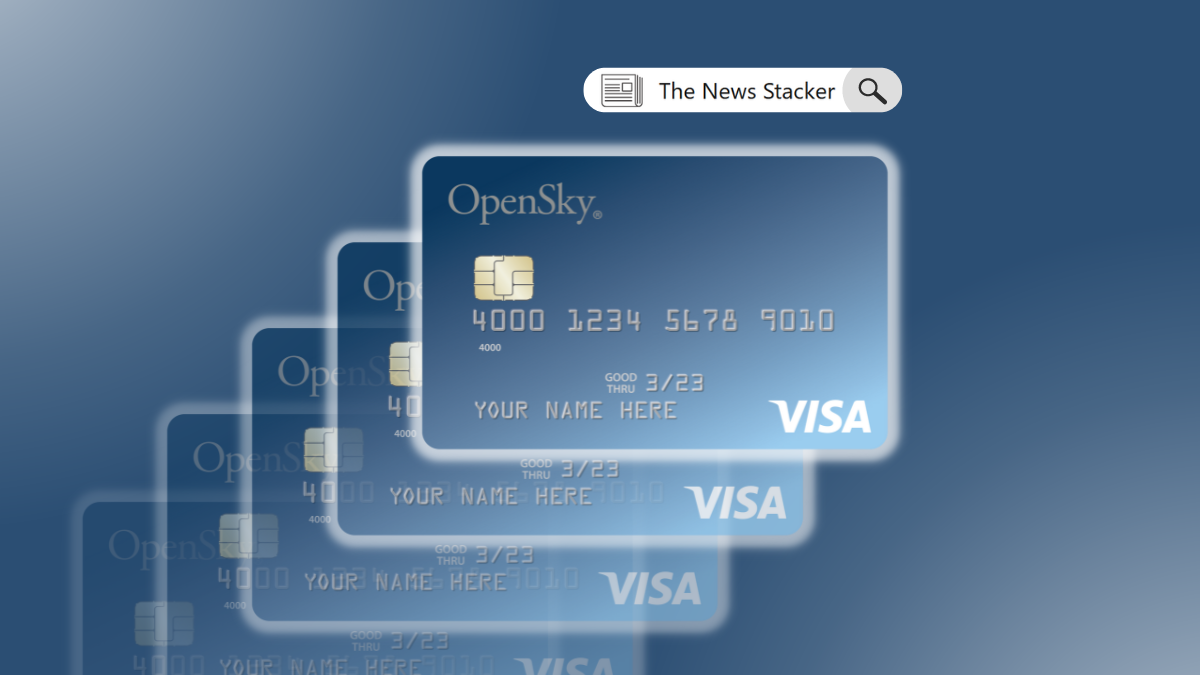
OpenSky® Secured Visa® Credit Card review: The smarter way to get a credit card
Looking for a secured credit card? Check out our OpenSky® Secured Visa® Credit Card review. This card can help you build your credit score.
Keep Reading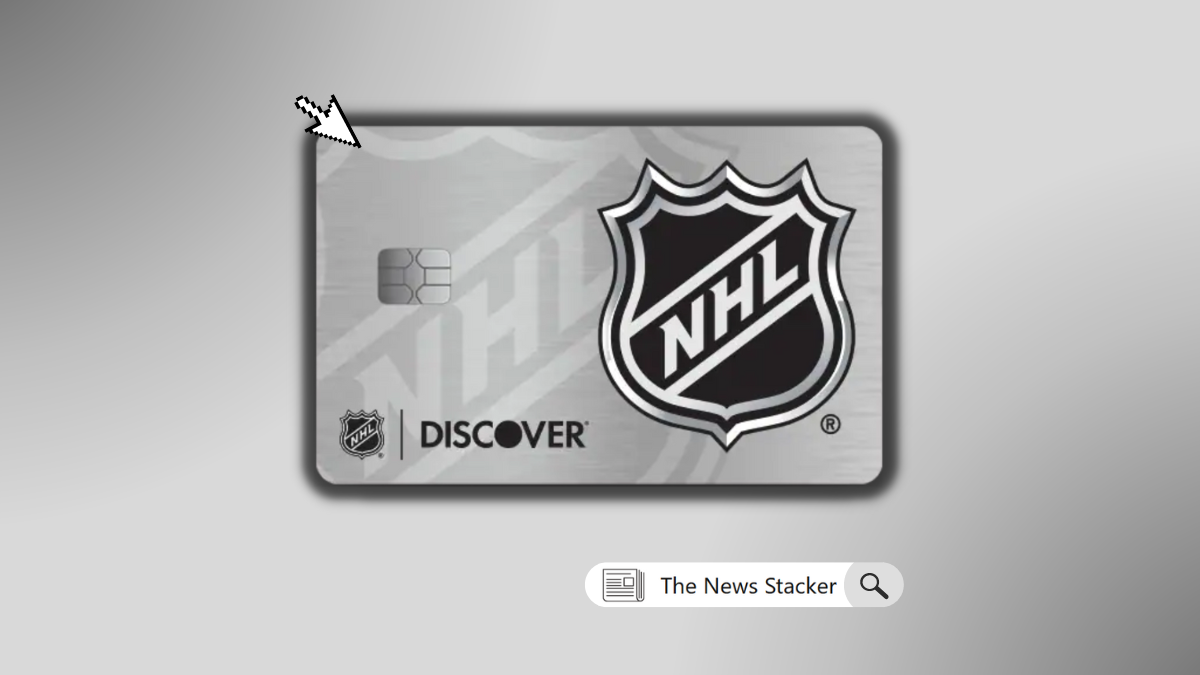
See how to apply for the NHL® Discover It® Credit Card
Unlock great benefits, rewards, and cash back when you apply for the NHL® Discover It® Credit Card. Learn more about the process!
Keep ReadingYou may also like

Which Talented People Have Achieved EGOT Status?
Wondering who are the few talented people who have achieved EGOT status? This post will tell you who are the greatest artists in history.
Keep Reading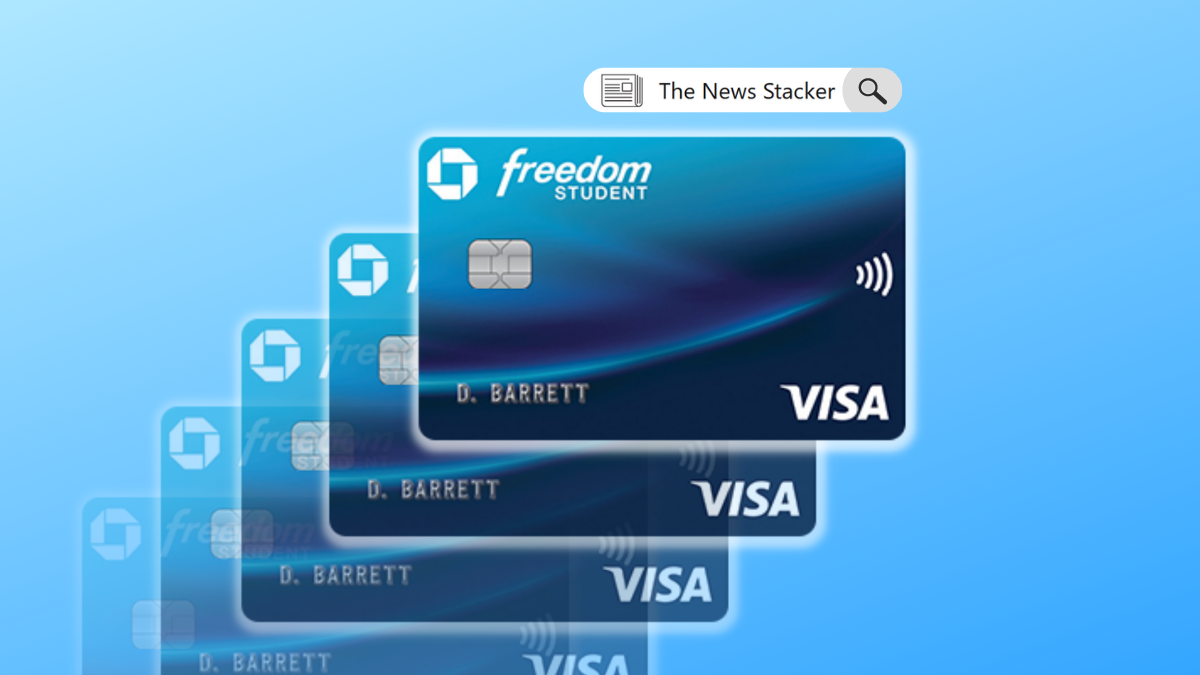
Chase Freedom® Student credit card review: Great rewards for credit newbies
Find out if the Chase Freedom® Student credit card is right for you with our review. Learn more about what it has to offer.
Keep Reading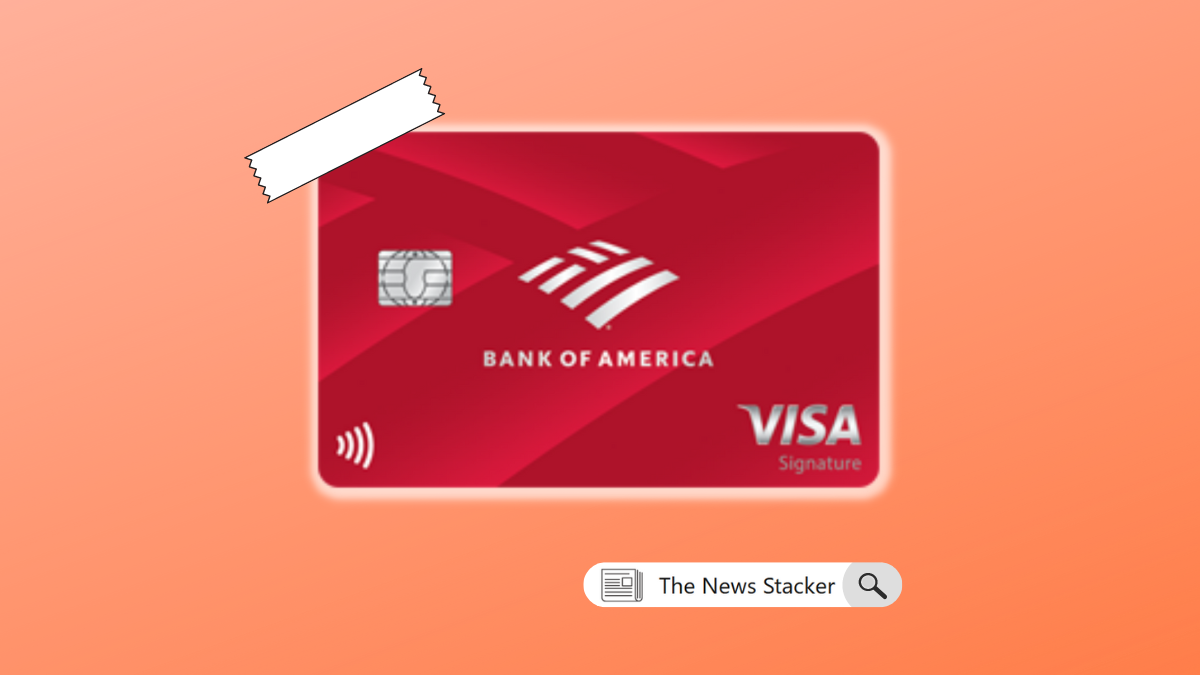
See how to apply for the Bank of America® Customized Cash Rewards Credit Card
Learn the ins and outs of the Bank of America® Customized Cash Rewards Card application process and how to easily request yours.
Keep Reading