News
Cybersecurity checks: learn how to protect yourself
Identity theft can happen in an instant, but these three easy steps can help keep you safe. Follow these tips to secure your information and keep your personal data safe.
Advertisement
Learn three easy steps to keep your identity and personal information safe.

In this digital age, it’s more important than ever to keep your personal data safe. That’s why it’s so important to do cybersecurity checks regularly to make sure your information is secure.
For a long time, many people considered their personal data to be relatively safe from theft and misuse. However, in the past few years we have seen a sharp rise in cyberattacks and data breaches, which means that our personal information is no longer as safe as we thought.
In order to protect yourself, it is important to understand the various cybersecurity checks you can perform on your computer to safeguard your personal information. By taking these precautions, you can help reduce your risk of becoming a victim of identity theft or other online scams.
While it can be frustrating to remember to take extra precautions to keep your information private, it’s definitely worth it. Here are a few simple cybersecurity checks you can do to turn your computer into a fortress.
Learn how to hide your home
Both Apple and Google Maps are great and convenient resources available for daily use. However, both tools don’t do a good job in hiding people’s houses and house numbers. What many don’t know is that you can actually request a privacy blur from both companies. This should be step one in your cybersecurity checks list.
You can submit a formal request to Google by opening Google Maps or Google Street View and typing up your address. Then, select the Street View picture you want to blur. As a general rule, the image has to show some sort of identifying info like your face, your house number or the license plate of your car.
Click on the three-dot menu at the bottom right of the picture you’ve selected and choose “report a problem”. Then, complete the online form and click on “submit”.
If you want to do the same on Apple Maps, you must email the company and ask them to blur the picture of your home. You will have to provide them with your full address and any other property details they request so they will know which property they’ll have to censor.
You will be redirected to another website
By submitting this form, I agree that I am 18+ years old and I agree to the Privacy Policy and Terms and Conditions. I also provide my signature giving express consent to receive marketing communications via automated emails, SMS or MMS text messages and other forms of communication regarding financial products such as credit card and loans. Message frequency varies and represents our good faith effort to reach you regarding your inquiry. Message and data rates may apply. Text HELP for help or text STOP to cancel. I understand that my consent to receive communications is not a condition of purchase and I may revoke my consent at any time.
Look for anything unusual on your computer
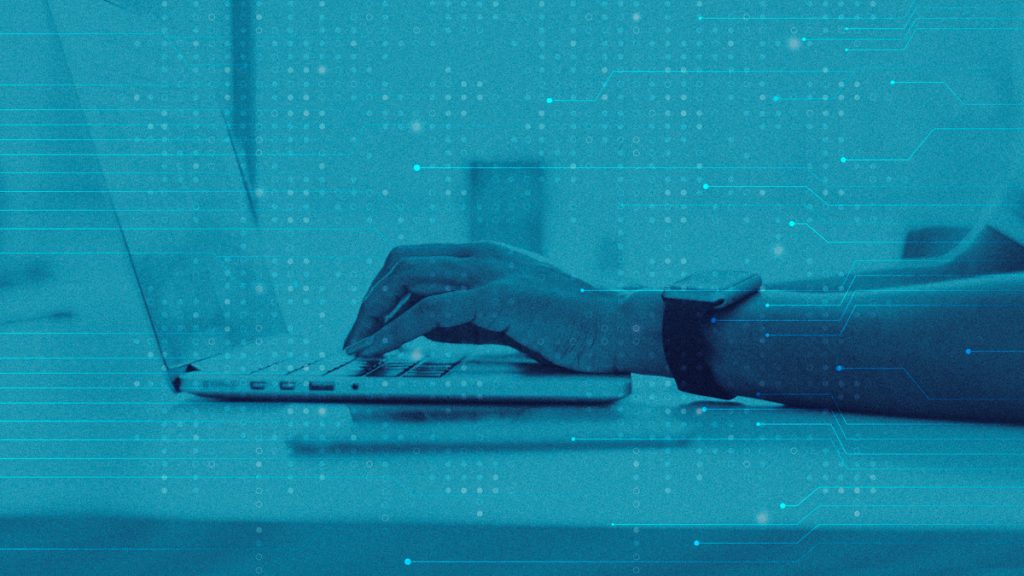
A spyware tracks everything you do online, and these malicious softwares usually work silently in the background in order to go unnoticed. However, these unwanted programs usually leave some sort of digital trace and you can easily locate them if you know what to look for.
If you use a PC, you can perform regular cybersecurity checks by using the Task Manager. Hit control + shift + esc and browse through all the open apps under the Processes tab. Pay attention to that list and search online for every program name you don’t recognize.
Sometimes it might be a legitimate process from your computer’s manufacturer, but it’s always good to check. If you want to end a process or close an app, you can right-click on it and select “end task”.
If you have a Mac computer, you can check via Activity Monitor by hitting command + spacebar. Check the list of running processes and if there’s anything you don’t recognize, you can double click on it to end the task.
Password protect your computer
As basic as this might sound, a lot of people don’t lock their laptops and computers. This is one of the primary cybersecurity checks you must do to protect your privacy. That’s because an unlocked computer makes it easier for unwanted “guests” to snoop around. Plus, if you ever lose or have your laptop stolen, the burglar will have easy access to your info.
Make sure to lock your computer with a strong and unique password, but one that you will remember. If you have a computer that allows you to register for biometric security, it’s even better. That means you can lock and unlock it using your fingerprint. If it doesn’t, you can follow these simple steps:
For PCs, go to your settings and select your account. Then, click on sign-in options on the pane to your left. Under the password section, select the “add” button and enter your password. Then click next and finish the process.
For Macs, you usually have to create a login password whenever you’re setting it up for the first time. But you can also lock your computer whenever it goes to sleep or screensaver mode if you leave it unattended.
To do so, click the Apple Icon and go into System Preferences. Then, select “Security and Privacy” and check the box that says “require password” in the “general” pane. Then you can set the timing that the password will kick in whenever your computer is inactive.
How to check for devices logged into your accounts?
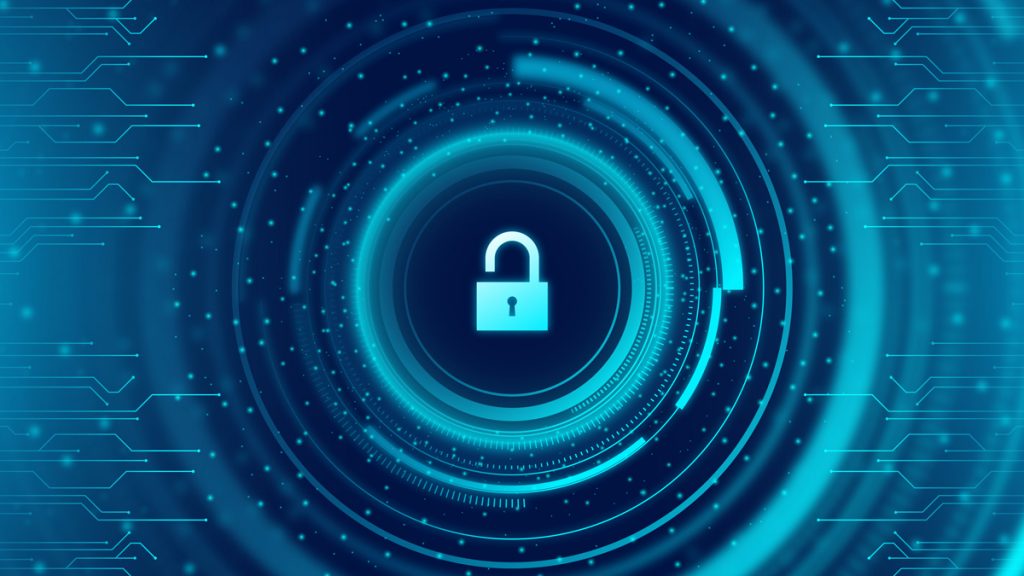
Now that you know how to perform the three main cybersecurity checks, learn how to check for other devices logged into your Google, Netflix and Facebook accounts. Sometimes it’s password sharing, but sometimes it means an unwanted guest you should get rid of right away. Follow the link below to learn more about this subject.

Check for devices logged into your accounts
Worried about someone else accessing your Netflix, Facebook, or Google account? Here's how to check for and remove any unauthorized devices. Read on to learn more!
Trending Topics

Mortgage rates could hit double digits in 2023
Financial experts warn that surging mortgage rates could hit 10% by next year because of the ongoing Federal Reserve’s rate hikes.
Keep Reading
Discover the Best 3 Apps for Personal Trainers and Fitness to Elevate Your Workout Routine
Enhance your fitness routine with the best apps for personal trainers. Find the perfect app to take your training to the next level.
Keep Reading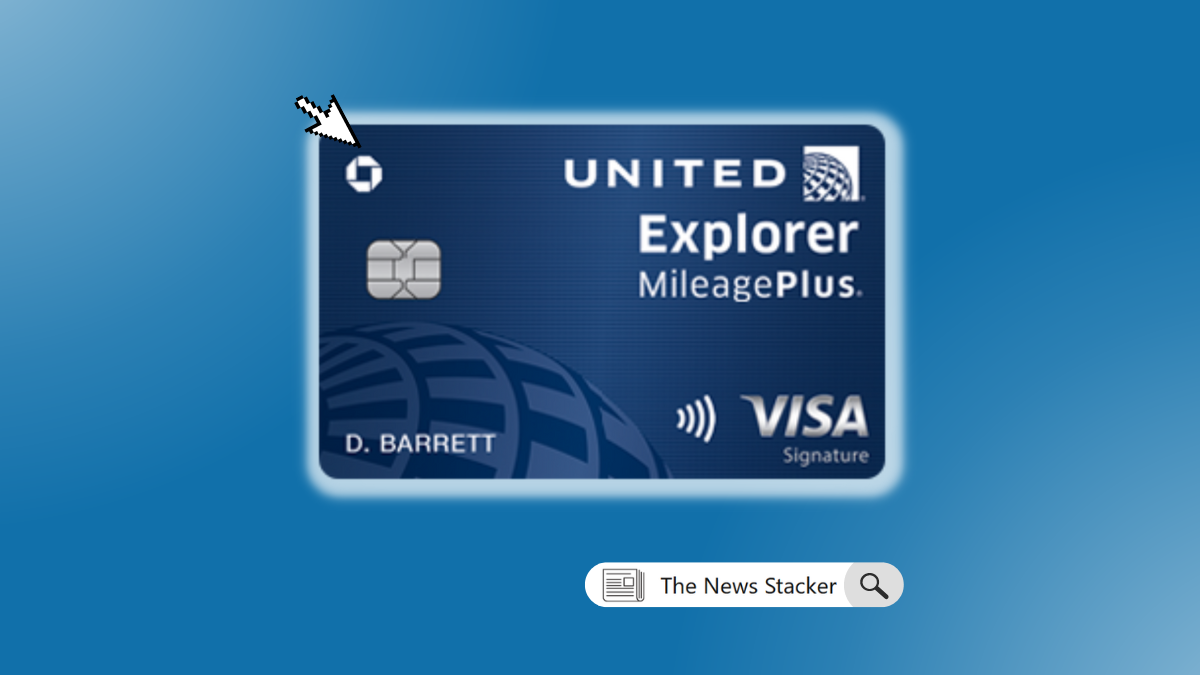
See how to apply for the United℠ Explorer Card
Get a card that offers exceptional rewards for travelers! Read this post and learn how to apply for United℠ Explorer Card!
Keep ReadingYou may also like

Protester invades the pitch at the 2022 World Cup
A protester took his causes to the pitch on Monday night’s match between Portugal and Uruguay at the FIFA 2022 World Cup.
Keep Reading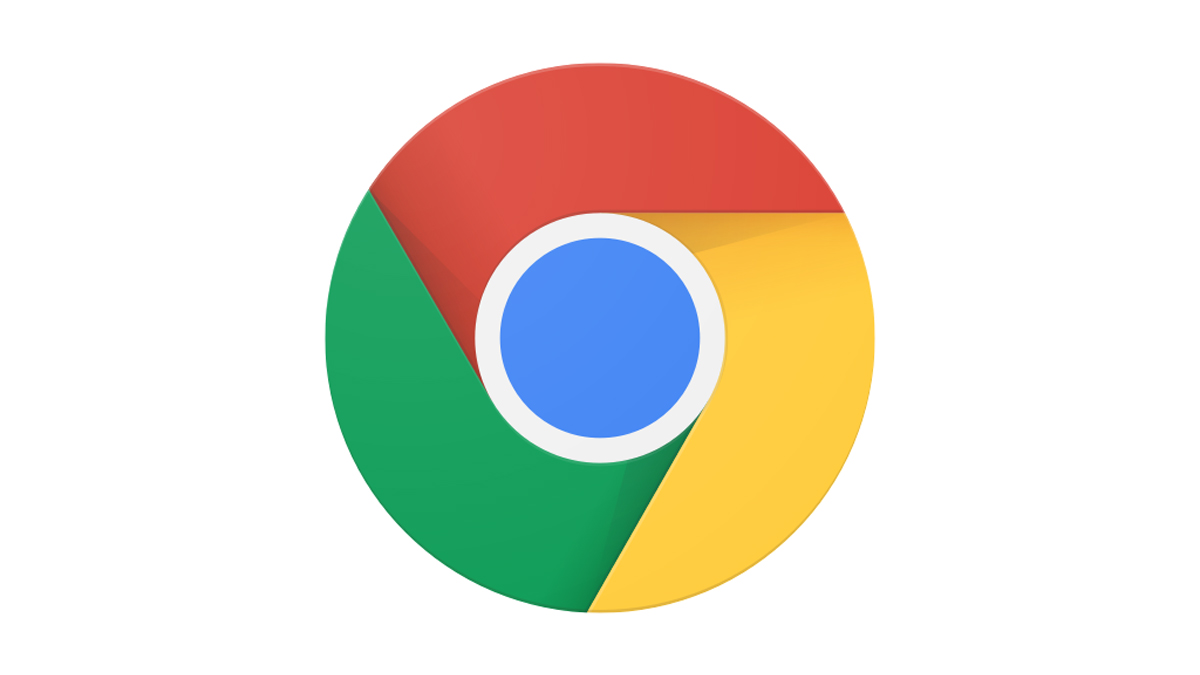
If you’re using Google Chrome you might want to update it now!
Due to a security flaw, Google’s urging all Google Chrome users to update their web browser as soon as possible. See how to do it.
Keep Reading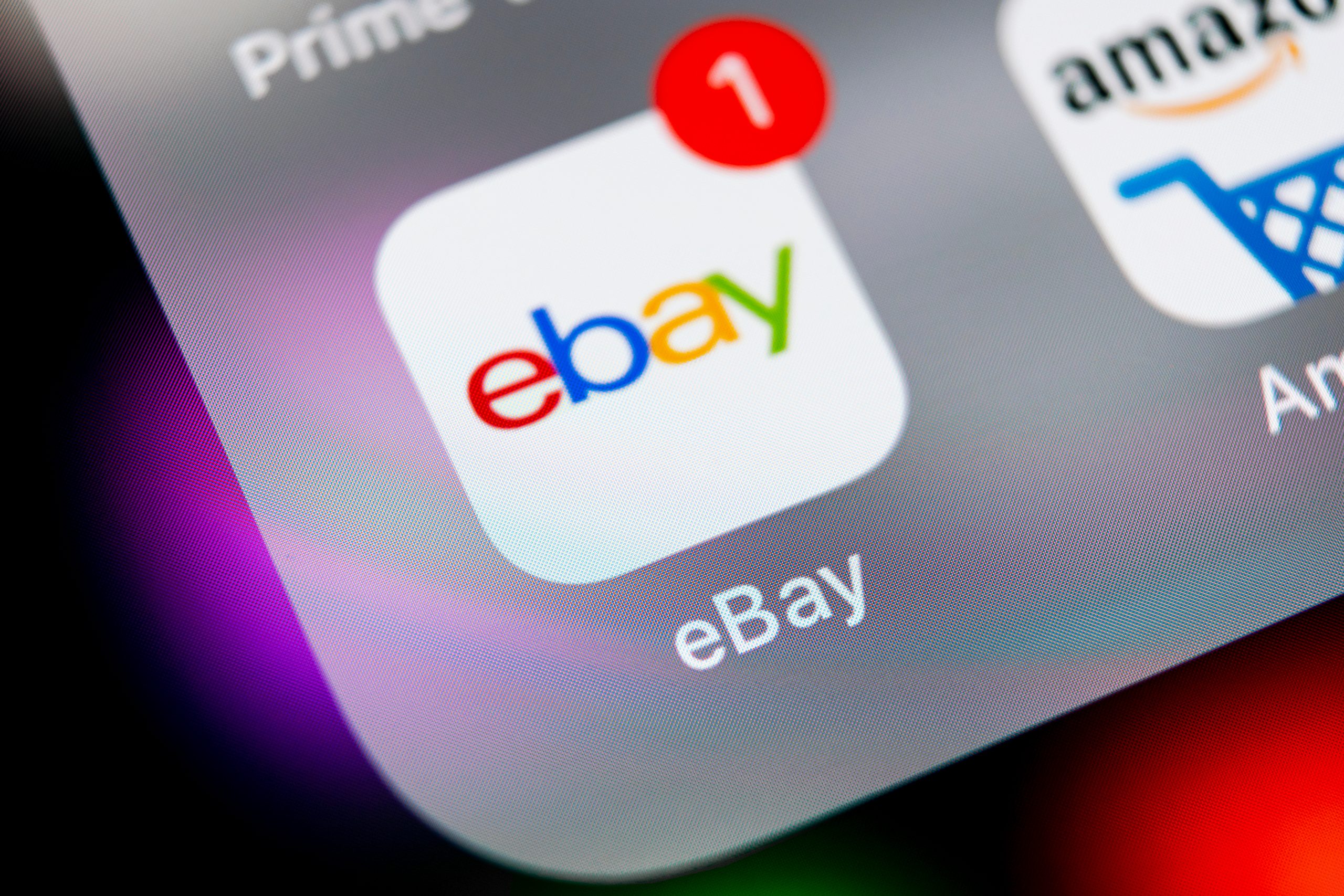
Learn how to easily sell on eBay
Learn how to easily sell items on eBay. We'll teach you the basics of listing and selling your products, plus tips to get you started!
Keep Reading