News
How to check for devices logged into your accounts
Worried about someone else accessing your Netflix, Facebook, or Google account? Here's how to check for and remove any unauthorized devices. Read more below!
Advertisement
Make sure no one else is taking advantage of your Netflix with a few easy steps.

In the golden age of technology, there’s always a new hack or scam waiting to get you. The fact that we can do pretty much everything with just our mobile phones nowadays is pretty neat. However, it’s also the reason cybercrime has been on the rise for the past few years. On a lower scale, people hacking into your email and streaming accounts to take advantage of your subscriptions have also become a common occurance lately.
The worst thing about this kind of situation is that you probably won’t realize it’s happening until it’s too late. If the hacking is through a virus, you can set your device to look for red flags. But sometimes, the “criminal” might be closer than you’d think. If you’re suspicious that someone might be snooping around or using your Netflix or Facebook accounts, there’s a way to find out if it’s really happening.
So if you want to know if there’s any devices connected to your account that shouldn’t be there, we’ll walk you through it. Keep reading to learn the necessary steps.
Devices connected to your Google accounts
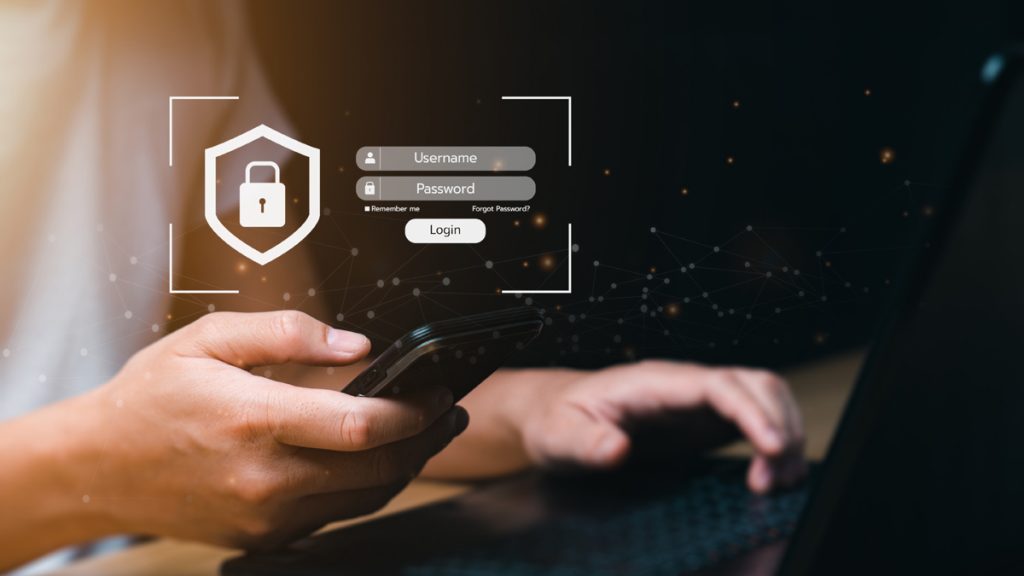
Everybody uses Google these days, and chances are you use it too. If someone other than you have access to all the info in your Google account, then they can see your emails, location, search history, pictures… we could go on, but this should be enough to raise some interest in checking it out.
What you can do to make sure you’re the only one with access to your Google accounts is to visit the official website and log in. Then, check the “devices” page. There you should see a list of all devices that are currently signed in to your account. The page also shows you every device that logged in in the past 28 days.
Google clocks every time you sign in, so don’t worry if you see multiple records from the same device. For more information, you can click on every notification and check the details. One way to find out if another person used your account is to check the browser they logged in from. For instance, you only use Chrome and there’s a Firefox log in.
If you see something suspicious or that you don’t recognize, you can click on “don’t recognize something?”. Then Google will automatically sign out the device remotely. Once that’s over, you can change your password to make sure no one else but you will have access to your account.
You will be redirected to another website
You’ll receive messages for less than 1 week, with a maximum of 1 message per day. You can unsubscribe anytime by replying STOP. By submitting this form, I confirm that I am 18+ years old and agree to the Privacy Policy and Terms and Conditions. I also provide my signature, giving express consent to receive informational messages via automated emails, SMS, MMS text messages, and other forms of communication. Message frequency may vary as part of our good-faith effort to respond to your inquiry. Message and data rates may apply. Text STOP to cancel. I understand that my consent to receive communications is not a condition of purchase and that I may revoke my consent at any time.
Devices connected to your Facebook accounts
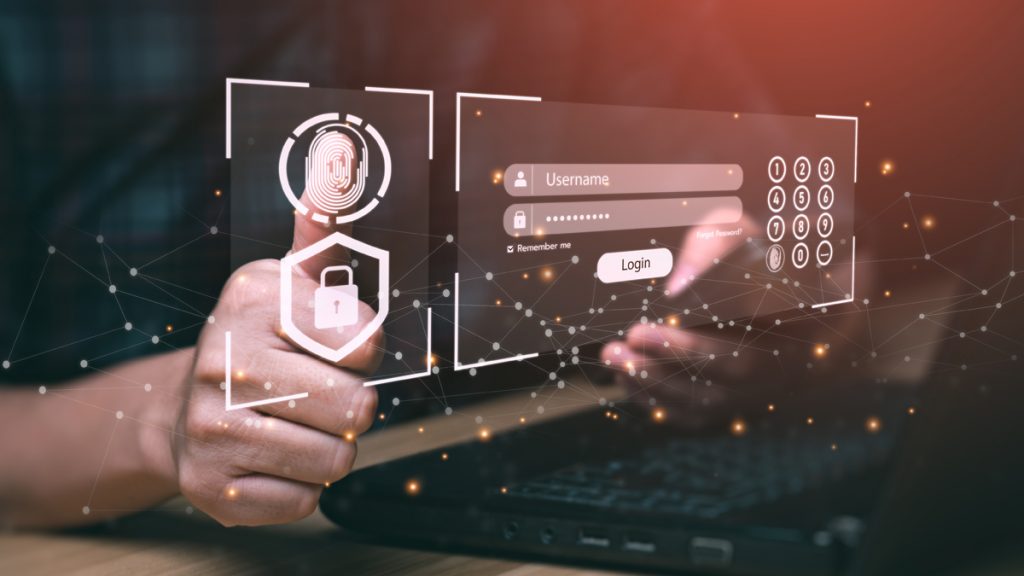
According to Facebook data, the amount of emails they get about people who lost access to their accounts is incredibly high. Sometimes it has to do with forgotten passwords, but most of the time, it’s due to a hacked account. It’s actually pretty easy to find out the devices logged into your Facebook account. However, it works better if done directly from a computer.
Firstly, you’ll need to log into your account. Then, click on the arrow in the top right corner of the screen. After that, go to “Settings & Privacy” and then click “Settings”. Next, click on “Security and Login”. In there, you’ll find a section called “Where You’re Logged In”. That option will show you the most recent devices and their login locations. By clicking on “See More”, you get to check for more details.
During this part, you have to carefully check every entry and look for unknown locations or devices that aren’t yours. If you usually use a VPN it’s important to see which city your VPN usually connects from before marking a location you don’t know. If even then there’s something you don’t recognize, click on the three dots next to a device and select either “Not You?” or “Log Out”. The first alternative will show you more details of the logged in device and its location. The second option will simply log out the device.
After completing these steps, it’s crucial to change your Facebook password so whoever was logged in before doesn’t try again.
Devices connected to your Netflix accounts
This might actually be the most common occurance of them all. Sharing streaming subscription accounts is a trend that pretty much everyone follows. The problem is sometimes that person you shared your password with, maybe shared it with someone else. And they shared it with someone else, and so on and so forth.
Over time, you may come to the realization that you have no idea how many people have access to your account. That can become particularly annoying if you’re trying to stream a show or a movie and get kicked out because too many people are using the service simultaneously.
Fortunately, Netflix allows its users to see every single device that’s logged in and sign them out remotely by following a few simple steps. Again, it’s much easier to do this from a computer than it is from a mobile phone.
The first step is to log into your Netflix account. If you have more than one profile set up, choose your main one to redirect you to Netflix’s home page. Hover your mouse over your profile icon in the top right corner of the screen and select “Account”. Go to “Settings” and then click on “Recent Device Streaming Activity”. The next page will show you a list of devices, with their locations and IP addresses.
Sadly you cannot log out just one device. So, if you see something you don’t recognize, click on “sign out of all devices”, confirm your selection and sign out. It’s important to change your password after doing so. That way, no one but you will have access to your account.
So, now that you have your Netflix all to yourself once again, how about checking some new and interesting series? Follow the link below for our top picks of TV shows to watch in 2022!

Series that are bingeworthy in 2022
See our selection of the best TV series airing right now and get started on your binge party!
Trending Topics

SavorOne Rewards Credit Card review
Looking for a card with amazing rewards? Check out our SavorOne Rewards Credit Card review to see if it's the right one for you.
Keep Reading
Holiday spending should be heavily impacted by months of early discounting
After months of sales and special offers, online holiday spending this year might have the smallest growth since 2015. Read on for more!
Keep Reading
How can Netflix fix its churn rates and ascend again?
Netflix has had a pretty bad tumble in Q1, and analysts expect it to be even worse during Q2. So, how can the company reverse it?
Keep ReadingYou may also like
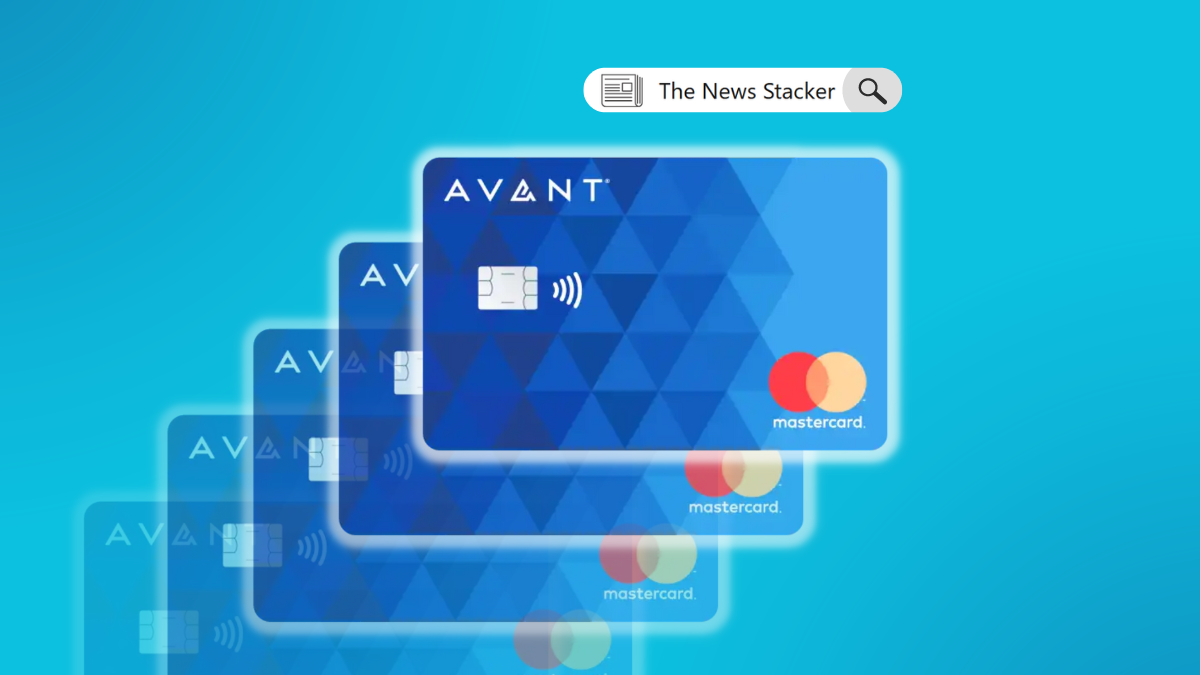
Avant Credit Card review: No Hidden Fees or Security Deposits
Looking for a great credit-building card? Check out this Avant Credit Card review and find out why it's one of the best options!
Keep Reading
What is a student loan, and how does it work?
This post will clarify to you what is a student loan. From how they work to the different types available, we've got you covered!
Keep Reading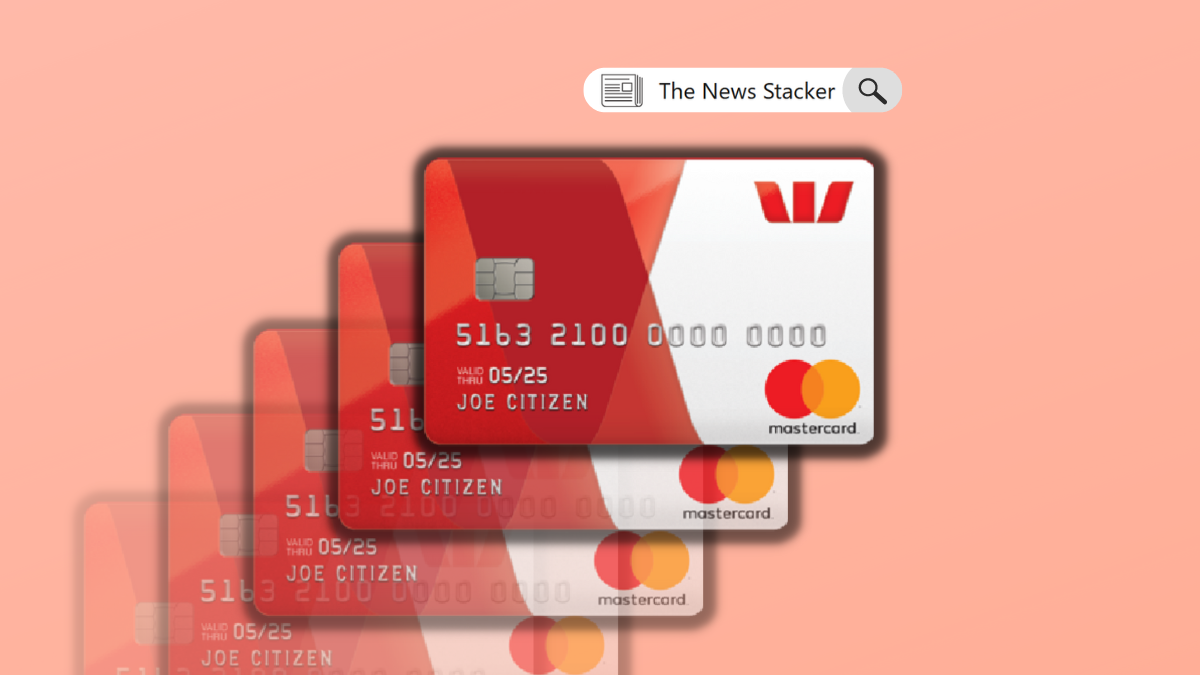
Westpac Low Rate Credit Card review: Maximize your savings
Trying to keep your interest payments low? Read our Westpac Low Rate Credit Card review and unlock financial freedom for savvy shoppers.
Keep Reading